DA800 is a Hi-Fi audiophile-level Bluetooth audio decoding amp sound card all-in-one , Qualcomm QCC5125 + American ESS9018K2M decoding chip + SAVITECH SA9227A chip, with TI’s TPA6120A2 amp + TI LM4562 dual op amp. Support four modes of input: Bluetooth 5.1, optical , coaxial, computer sound card (or mobile phone OTG amp), Bluetooth supports LDAC/aptX-HD/aptX-Adaptive/aptx-LL/aptx/AAC/SBC all Bluetooth protocols, DSD Direct bit stream digital encoding supports DSD256/1bit, PCM supports lossless decoding and playback up to 384KHz/32bit. Support optical source output and R&L and 6.35mm+3.5mm binaural output. Users can switch and play audio on various lossless audio source devices; they can also enjoy the convenience of wireless music playback and the pleasure of experiencing lossless music.
Operation instructions:
1. Knob operation on the front panel:
Turn counterclockwise to decrease volume; turn clockwise to increase volume.
Short press for cyclic switching input mode; long press for 3 seconds for soft shutdown, short press again to power on.
2. Indicator light (BT) status description:
COX: coaxial input mode, always on
OPT: Optical input mode, always on
USB: USB sound card mode, flashing means inputting PCM signal, steady light means inputting DSD source code signal
In bluetooth input mode, flashing means bluetooth is not connected, steady light means bluetooth is connected
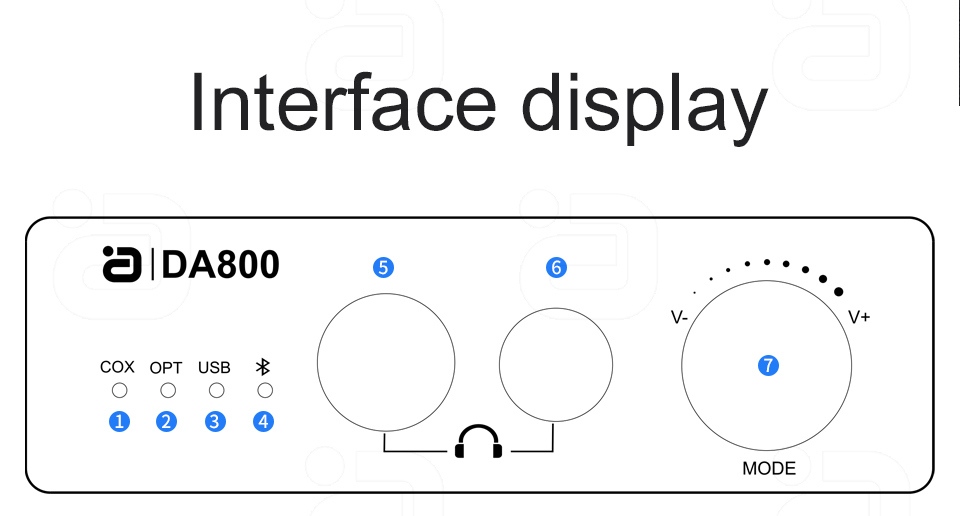
1: Coaxial 2: Optical 3: USB
4: Bluetooth 5: 6.35mm headphone 6: 3.5mm headphone
7: Long press to power off/short press to power on (on state: short press to switch mode, rotate to adjust volume)
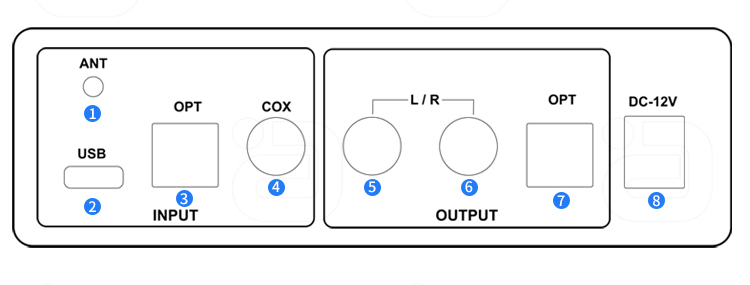
1: Bluetooth antenna
2: USB sound card input
3: Optical input
4: Coaxial input
5: Left channel output
6: Right channel output
7: Optical output 8: 12V power
Operation connection method:
1. Bluetooth input:
1) Power on the DA800, switch the operation mode key to Bluetooth mode and the light will flash;
2) Turn on the Bluetooth of the mobile phone and other devices, click to search and connect to the Bluetooth device named DA800: (or HiFi-Q5). After connecting and pairing, the bluetooth mode light is always on.
PS: Can’t pair
• Make sure that the antenna matching this product is installed and tightened.
• Make sure the product is in pairing mode and no other device is connected.
• Make sure the product and the paired device are within range (close to the connection first).
• Delete all connected Bluetooth device records from the phone or tablet, restart the phone or tablet to restore the device’s Bluetooth driver, and then reconnect the device.
3) The mobile phone and DA800 will automatically match the best protocol, and the user can also choose the desired protocol. If you want to use advanced protocols such as LDAC or aptX-HD, you must first confirm whether the phone supports these protocols. For example, for Android phones, first enter “Settings”, find “Developer Options” mode, and enter the drop-down to check the support of this phone:
2. Coaxial input:
1) Connect the coaxial output port of the player or TV to the coaxial (COX INPUT) input port of the DA800 through a 75 ohm coaxial audio cable;
2) Set the player or TV audio to coaxial output. The audio format is set to PCM;
3) Switch the signal input channel of DA800 to coaxial input mode, the COX light will be on.
3. Optical input:
1) Connect the optical fiber output port of the player or TV to the optical fiber (OPT INPUT) input port of the DA800 through the optical fiber audio cable;
2) Set the audio of the player or TV to optical output, and set the audio format to PCM;
3) Switch the signal input channel of DA800 to optical input mode, the OPT light will be on.
4. Type-C USB input (computer):
1) Download the latest driver and unzip it;
2) Connect the computer to the (USB INPUT) input port of the DA800 through the Type-C to USB A data cable;
3) Switch the signal input channel of DA800 to USB input mode, and the USB light will be on.
4) Install the USB driver according to the Windows system prompts,
Sound card driver: http://www.aoyint.com/software/SaviAudioBravo.zip
Note: USB is connected to the USB interface of the computer or the OTG sound card of the mobile phone, and cannot be connected to storage devices such as U disk and SD card.
5. Type-C USB input (mobile phone):
1) Confirm that the mobile phone interface supports OTG sound card output.
2) Connect the mobile phone to the (USB INPUT) input port of the DA800 with a data cable that supports the OTG sound card function;
PS: The Android phone can be connected to the output port of the mobile phone through the attached OTG adapter, and then the mobile phone can be connected to the (USB INPUT) input port of the DA800 through the USB A to Type-C data cable;
3) Turn on the OTG function of the mobile phone and select the multimedia output to insert it;
4) You can download Haibei music, turn on the USB exclusive function in the settings, and support DSD lossless playback.
6. Output connection:
1) 6.35mm/3.5mm interface output: connect the corresponding earphone
2) Left and right channel (R/L) output: connect to the corresponding power amplifier or active speakers
3) Optical fiber output: connect to the corresponding power amplifier or active speaker;
PS: Optical fiber is source code output, up to 192K 24Bit
7. Power connection:
Connect the 12V/1A power adapter (please check the power supply specifications, do not use non-standard power supply) to the DC input of the DA800 power supply, and then plug the adapter into the indoor power socket.
The DC specification of the power supply is 5.5mm in outer diameter and 2.1mm in inner diameter. Please use a 3C certified power supply, and avoid using a power supply with poor filtering to avoid current noise.
8. Switch
Knob on the front panel: long press for 3 seconds for soft shutdown, and then short press to power on.
Common faults and solutions:
Note: Before powering on, you should carefully check whether the connection line is normal, and you must ensure that all interfaces are properly connected.
Common fault judgment and processing methods are as follows:
No. Fault phenomenon Cause and solution
1 No power
1. Check whether the power plug is fully inserted
2. Please check the power on by short pressing the knob on the front panel
2 No sound
1. Whether the input signal source is turned on and connected well
2. Confirm whether the signal source channel selection corresponds to the cable interface
3. Confirm whether the input audio signal format is the PCM format supported by the product
4. Confirm that the power amplifier or speaker is turned on and correctly connected to the unit
5. Confirm the volume setting of the amplifier or speaker and whether it has been muted
6. Whether the sound of the signal source device is set to the corresponding output signal
3 There is noise/abnormal sound
1. Confirm whether the input audio signal format is the format supported by the product
2. Check whether the analog output and power amplifier output of the device are wired correctly
3. Confirm whether the connecting line is in good condition and connected reliably
4. Replace the power supply or separate the power supply from the power amplifier and connect the panel to check whether the power supply interferes
4 There is no sound from the computer
1. Check that the computer connection cable is correct, and the computer is connected with a driver to install by itself.
2. Check that the default output device for computer sound is set to this machine.
5 Abnormal Bluetooth
1. Make sure that the antenna supporting this product is installed and tightened.
2. Make sure the product is in pairing mode and no other devices are connected.
3. Make sure that the product and the paired device are within range (close to the connection first).
4. Delete all connected Bluetooth device records from the mobile phone or tablet device, restart the mobile phone or tablet to restore the Bluetooth driver of the device, and then reconnect the device.
5. When the distance is too short or the disconnection is unsuccessful, please check whether there is too much interference from 2.4G wireless devices around the environment (such as WiFi signals, wireless mice, other Bluetooth devices, etc.).
6. Please do not place the device on metal objects and do not block them. When the signal is interfered or blocked, it may also cause the sound to be intermittent/stuttered.
Daily maintenance:
※Take measures to prevent moisture and pollution.
※Cleaning should be done with the power off.
※When using, the machine should be placed in a safe place, and do not push or place items on the machine at will.
※When a fault occurs, please contact the manufacturer for maintenance by professional technicians, and do not disassemble the product at will.
 AYINO Technology Co., Ltd.
AYINO Technology Co., Ltd.








您好!Please login