WD850 2.0 standard version mainly focuses on network streaming media playback + high-end aptxHD wireless bluetooth audio reception + AUX/optical/coaxial + U disk lossless playback, (hereinafter referred to as WD850B), with “the sparrow is small, complete with internal organs” to describe WD850B can be It is more suitable. It is only half a sheet of A4 paper (249*85*35mm), but it can provide a variety of music usage methods to meet the diverse needs of HIFI music playback + audio-visual. The WD850 can be connected to the network through a network cable or Wi-Fi, so it does not matter if there is no network cable near the speaker, allowing users to arrange the location of the speaker more flexibly. In addition, the Wi-Fi function also allows the multi-room playback capability to be utilized more effectively, enabling multiple group playback with streaming media players such as the WR320 under the AYNIO brand.
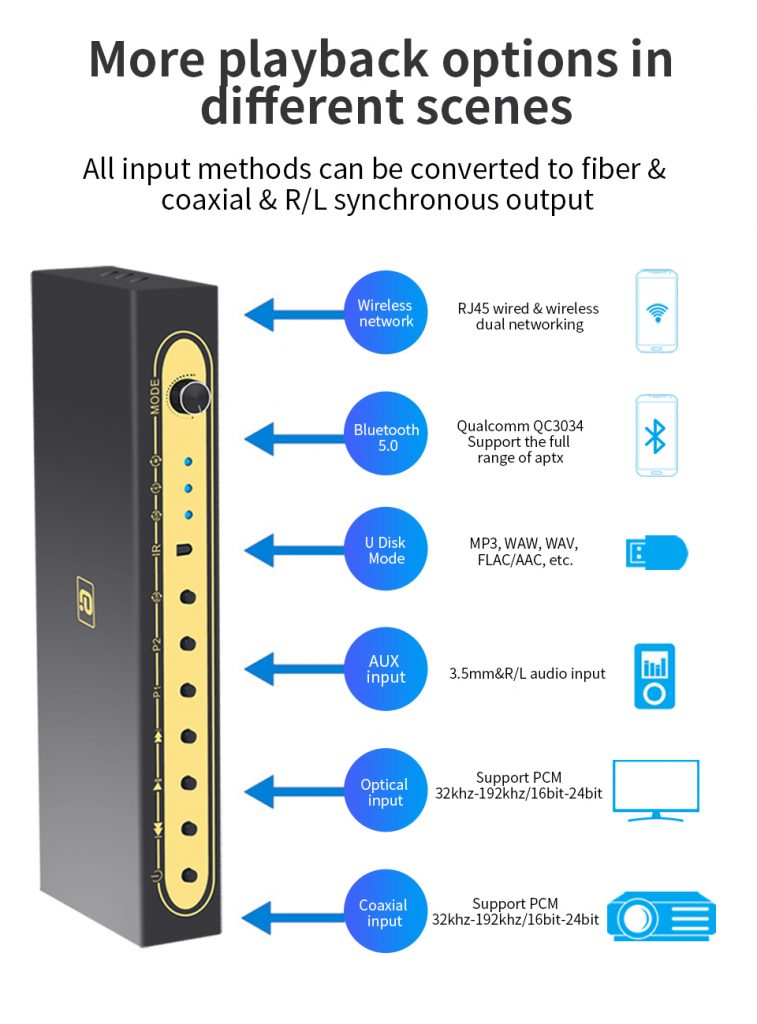
Features
Support streaming media network playback (wireless and wired dual connection), Qualcomm Bluetooth 5.0, AUX, optical fiber, coaxial, U disk playback, external computer sound card multi-mode audio input
Support optical fiber, coaxial, three groups of AUX synchronization output (three groups of stereo different op amps).
Support general streaming media protocol push such as network Airplay/Qplay/DLNA/Spotify.
Support Qualcomm aptX HD Bluetooth reception, up to 24-bit 48KHz transmission, the receiving distance can reach more than 15 meters, and the connection is fast and stable.
All input source interfaces (wireless network/coaxial/optical/AUX/Bluetooth/U disk) can be converted into optical and coaxial and AUX sync outputs.
Standard remote control and APP, support APP, knob or remote control to adjust volume and playback mode.
The U disk can support up to 64g, and the supported formats are: mp2/mp3/wma/wav/flac/aac/mp4/m4a/aif/aifc.
With USB playback and channel selection power-off memory function, that is, remember the playback state before power-off.
USB playback has operations such as previous/next, single loop/all loop, pause/play, etc.
Support four play mode switching, full cycle, single cycle, sequence play, random play.
External multi-function infrared remote control, support six-key custom learning function, can copy TV or power amplifier infrared remote control.
Standard DC 12V/1A external power adapter power supply.
Connection diagram:
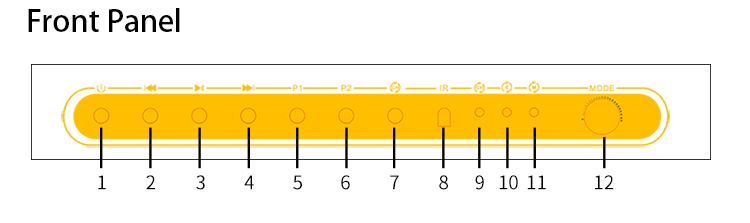
1: Power on/off (long press) 2: Previous song 3: Play/Pause 4: Next song 5: Preset 1 button 6: Preset 2 button 7: Mute button 8: Remote control receiving port 9: Mute indicator (blue light flashing) 10: Bluetooth indicator 11: Mode indicator 12: Volume adjustment (rotation), audio source switching (tap)
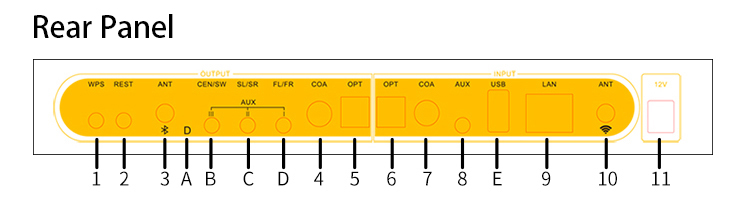
1: WPS network key 2: Network reset key 3: Bluetooth antenna 4: Coaxial output 5: Optical output 6: Optical input
7: Coaxial input 8: AUX input 9: RJ45 network cable input 10: WIFI antenna 11: Power input (12V 1A)
A: No indication B: Stereo output III (op amp TL072CP) C: Stereo output II (op amp NE5532) D: Stereo output I (op amp OPA2134) E: U disk playback
Device connection debugging:
1. Install and tighten the Bluetooth and WIFI antennas.
2. Connect the 3.5 audio or optical or coaxial output port of the WD850B music player to the input port (INPUT) of the power amplifier or speaker through the standard 3.5 to RL lotus cable or optical fiber or coaxial cable. The corresponding audio input mode (for specific mode selection and connection, please refer to the text next to the interface of the machine).
3. Connect the 12V/1A power adapter (please check the power supply specifications, do not use non-standard power supply at will) to the DC power input port of the WD850B music player, and then plug the adapter into the indoor power socket. The WD850B will start automatically when it is powered on, and the indicator light is always on.
4. Bluetooth input mode: turn on the WD850B, switch to Bluetooth mode (M light is always on blue), open the mobile phone Bluetooth to search for devices, click the Bluetooth name (WD850) to pair, it shows that the connection is successful, open the mobile phone music player and click to play music.
WD850B supports SBC, AAC, aptX, aptX ll, aptX HD Bluetooth protocols, and supports manual protocol switching between aptx ll (low latency)/aptX HD (high sound quality), and requires mobile phones and other transmitting devices to support the corresponding matching Bluetooth protocol synchronously .
Switch the WD850 to Bluetooth mode.
Long press a key (10 seconds):
The aptX_ll protocol can be switched on and off, the yellow light flashes three times slowly to turn on aptX_ll, and the yellow light flashes 5 times to turn off aptX_ll;
Long press the previous button (10 seconds):
The aptX_HD protocol can be switched on and off, the red light flashes slowly three times to indicate aptX_HD, and the red light flashes five times to close aptX_HD;
Short press the play button: playback pauses;
Long press the play button (3 seconds): Bluetooth enters forced pairing and connects to a new device;
When Bluetooth cannot be paired: Delete all connected Bluetooth device records from the phone or tablet. Reconnect the device after restarting the phone or tablet to restore the device’s Bluetooth driver. (or refer to the FAQ below)
5. It is strongly recommended to connect the speakers through Bluetooth mode debugging to ensure that the power amplifier or speaker is correctly connected to the WD850B and makes sound. If there is any abnormality, connect the AUX output of WD850B to the 3.5mm headphone, check that the output of WD850B is normal, and then connect the speaker to switch to other modes.
6. Network streaming media playback mode,
Wired networking: WD850B can access the Internet through RJ45 wired or WIFI wireless. When choosing wired networking, just connect the RJ45 network cable connected to the router to the device, and the two indicators on the RJ45 network port of the device will light up. That is, automatically obtain the network IP address to connect to the Internet. The mobile phone only needs to download the APP or directly use the software that supports streaming media playback, such as QQ music, to ensure that the mobile phone is connected to the same router WIFI signal, and the device can push the streaming media playback within the same local area network as the device. It is recommended to use the QPLYA function of QQ Music, which supports list push.
Wireless networking:
1. When the router supports and enables the WPS one-key networking function, it can be automatically paired by pressing the WPS button of the router and the WPS button of the WD850B.
2. You can also choose to download WIIM (Legacy Play) software for wireless networking.
Copy the URL to open and download http://www.aoyint.com/software/MUZOV3.apk or scan the QR code below
3. The device will automatically turn on when it is powered on. After 20 seconds, the device will start and switch to WiFi mode. The mode light changes from fast flashing green to slow flashing green.
4. Turn on the WiFi switch of the mobile phone and connect to the WD850-xxx wireless WiFi network signal. (If there is no operation within two minutes, the WD850_xxx signal will be automatically hidden, you can long press the REST button (5 seconds) on the back of the machine to reset the network or restart the machine)
5. Open the MUZO software, follow the prompts to connect to the 2.4G WIFI signal at home, and enter the password for the networking wizard to connect to the Internet. See the networking video below.
For more details on the operation of streaming media playback functions and the settings of third-party software, please refer to the relevant instruction catalogue chapter of the streaming media player.
For details, please refer to the official website electronic manual: product manual – WIFI audio manual There are videos and steps in it:
Product Manual – WIFI Audio Manual – Operation Instructions for the First Use of the Device – Software Settings: QQ Music/Kugou/Baidu Music/HIFI Music Pro/Apple Airplay/Win7 DLAN – WiFi passwod setting and hiding
Simultaneous playback of multiple WIFI devices and solo playback mode (only for Wi-Fi connection)
You can select two speakers in the device list for playback settings
Tips: In any interface of the APP, just swipe the page to the left to enter the device list.
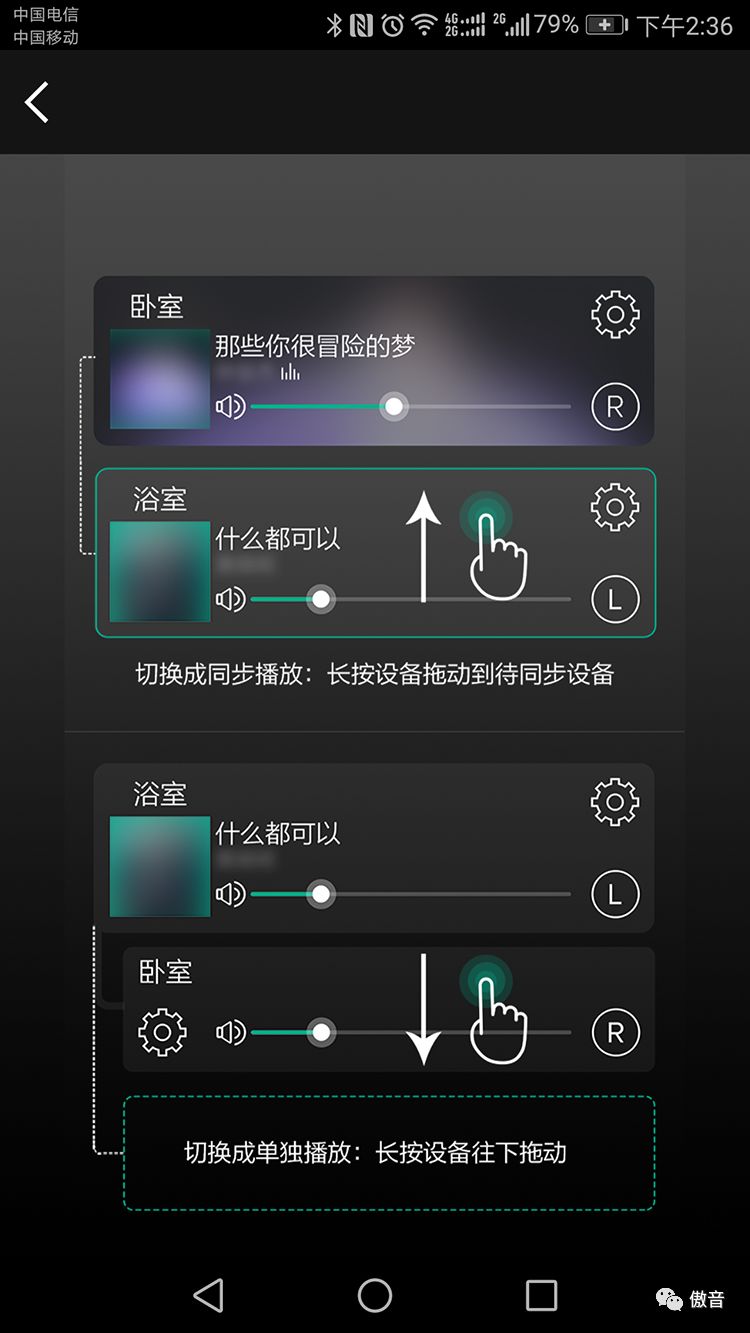
1. Play solo
In solo play mode, multiple speakers connected to the same network can play different songs individually. The speaker’s default setting is solo mode.
2. Synchronized playback
In synchronous playback mode, some or all speakers connected to the same network can play the same song. This mode can be used to divide the left and right channels between speakers. (See Speaker Options)
Long press the icon of a speaker and drag it towards the main speaker to create a speaker group.
Long press the icon of a speaker and drag it down to the bottom of the upper dotted line on the screen to dissolve the speaker group.
7. U disk playback mode (white light is always on):
1. Please format the U disk first or check whether the U disk is FAT32 format 16bit.
2. Copy the audio files to the U disk, you can create a first-level folder to classify and copy. The maximum support is 64G. It is recommended not to copy multiple audios to the U disk, which will affect the reading speed of each disk scan.
3. Insert it into the USB port of the device, and switch the WD850B to USB playback mode through the knob or remote control.
8. Optical or coaxial or AUX audio input mode, connect the optical or coaxial or AUX output port of the player or TV to the optical fiber (OPT INPUT) of the WD850D through the optical audio cable or 75 ohm coaxial audio cable or AUX audio cable Or coaxial (COA INPUT) or AUX (AUX INPUT) input port, set the audio output of the TV to optical or coaxial output, and switch the audio output to PCM format.
WD850B switches the corresponding optical fiber (violet light is always on) or coaxial (yellow light is always on) or AUX (red light is always on) input.
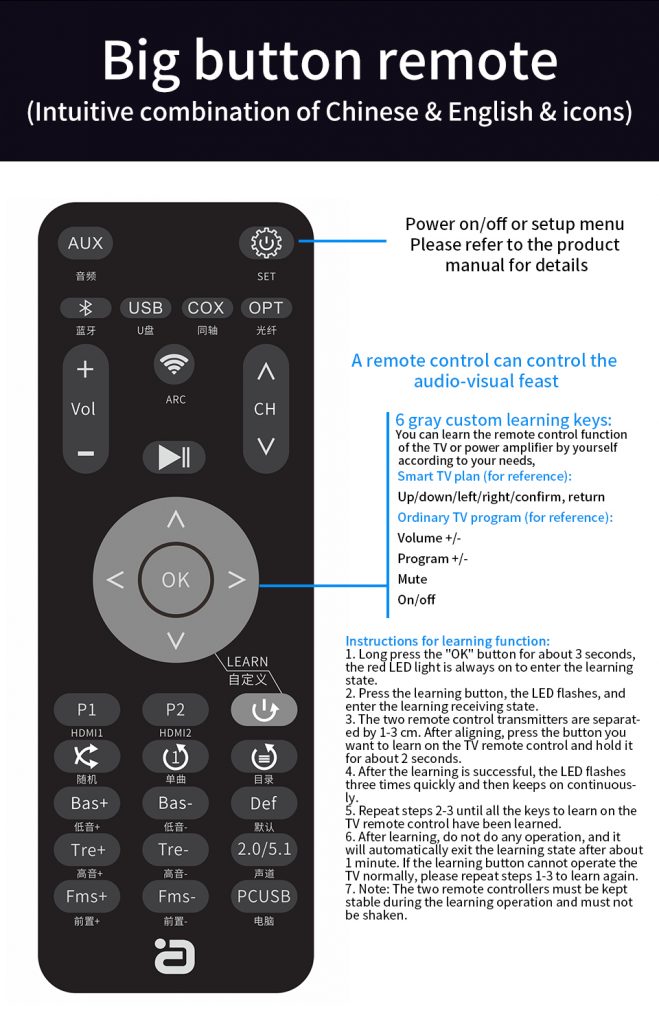
Remote control learning key function operation instructions:
1. Press and hold the “OK” button for about 3 seconds, the red LED light is always on, and it enters the learning state.
2. Press the button to be learned, the LED flashes, and it enters the learning receiving state.
3. The distance between the two remote control transmitters is 1-3 cm. After they are aligned, press the button you want to learn on the TV remote control and hold it for about 2 seconds to release.
4. After the learning is successful, the LED flashes three times quickly and then continues to stay on.
5. Repeat steps 2-3 until all the learning buttons of the TV remote control are completed.
6. After learning, do not do any operation, and automatically exit the learning state after about 1 minute. If the learning button cannot operate the TV normally, please repeat steps 1-3 to learn again.
7. Note: The two remote controllers must be kept stable and not shaken during the learning operation.
Product parameters
Item model number: WD850B
Bluetooth chip: QCC3034 V5.0
Bluetooth protocols: AAC, SBC, aptX, aptX-LL, aptX-HD
WIFI transmission protocol: Airplay, DLNA, Spotify, Qplay, etc.
Frequency response: 20Hz~20KHz
Supply voltage: 12V / 1A
U disk capacity: FAT32 64G
U disk supported formats: MP3, WMA, WAV, FLAC, AAC, etc.
Product size: 249*85*35mm
Common fault judgment and processing methods:
Before turning on the power, you should carefully check whether the connection line is normal, and you must ensure that all interfaces are properly connected.
Common fault judgment and processing methods are as follows:
Troubleshooting, causes and solutions
1 No power
1. Check whether the power plug is fully inserted
2. Check whether the power supply is working properly, replace it with the router’s 12V 1A power supply
2 No sound
1. Whether the input signal source is turned on and connected well
2. Confirm whether the signal source channel selection corresponds to the cable interface
3. Whether the corresponding indicator light corresponds to the correct mode
4. Confirm that the power amplifier is turned on and correctly connected to the unit
5. Confirm the volume settings of the player and power amplifier and whether it has been muted
6. Whether the sound of the signal source device is set to the corresponding optical fiber or coaxial output signal
7. Confirm whether the optical fiber coaxial input audio format is the PCM supported by the product
3 There is noise/abnormal sound
1. Confirm whether the input audio signal format is the format supported by the product
2. Check whether the analog output of the decoder and the output of each channel of the power amplifier are connected correctly
3. Confirm whether the connecting line is in good condition and connected reliably
5 Unable to operate
1. The buttons cannot be operated: please power on again and try again
2. The remote control cannot be operated: within 10M of barrier-free operation, check whether the remote control battery is installed or reversed, and whether the battery power is exhausted (please replace the battery)
3. Press the button on the remote control, the remote control head flashes, indicating that the remote control is working, if it does not flash, the remote control is not working
6 Bluetooth wireless pairing
• Make sure the product is in pairing mode
• Make sure this product and the paired device are within range (the mobile phone is close to the device first)
• Delete all connected Bluetooth device records from your phone or tablet. After restarting the phone or tablet to restore the device’s Bluetooth driver, reconnect the device.
• When the distance is too short or the disconnection is unsuccessful, please check whether there is too much interference from 2.4G wireless devices around the environment (such as WiFi signal, wireless mouse, other Bluetooth devices, etc.).
• Please do not place the device on metal objects and do not block them. When the signal is interfered or blocked, it may also cause the sound to be intermittent/stuttered.
Note: U disk can not be recognized? U disk partition table can be changed to mbr
The U disk was originally in MBR format, but now it is used for one-key boot installation system. Some U disks are changed to default GPT (partition table format is GUI format). When the decoder device does not recognize the GUI format U disk, we need to convert the format. For MBR format, the conversion method is as follows (as shown in the figure)
1. DiskGenius is a super hard disk partition tool that can switch the U disk back to the MBR format. Download to local installation: (Please refer to the original official website instructions carefully to avoid damage to the U disk). DiskGenius official website: https://www.diskgenius.cn/download.php
2. After connecting the U disk to the computer for identification, copy the files in the U disk to the local hard disk of the computer for backup.
3. Refer to the picture to format the U disk as MBR format, select a partition, FTA32 format.
4. After format conversion. Copy the audio files to the U disk.

 AYINO Technology Co., Ltd.
AYINO Technology Co., Ltd.








您好!Please login