5.1-channel separation test sound source (please right-click – save the link as):
http://www.aoyint.com/software/audiotest/6CHtest.dts
Or download the test sound source package, the sound source is like a screenshot (including the above separate test sound source, no need to download repeatedly, please right-click – save the link as)
http://www.aoyint.com/software/audiotest/51test.rar
About device 5.1 hard decoding
To achieve a true 5.1 surround effect, the following three points are indispensable:
1. Movie source: movies and music files in DTS Dolby AC-3 format are downloaded. 5.1 5.1 Movies and Music Channels online for game consoles.
2. Playing equipment: Sony PS2, PS3, PS4 with optical output, Microsoft XBOX360 XBOX ONE game console with HDMI, optical fiber, coaxial (S/PDF) output DVD Blu-ray player, hard disk player, computer, TV, set-top box, TV boxes, projectors, etc.
3. Speaker or power amplifier equipment: 5.1 power amplifier 5.1 active speaker with 5.1 analog lotus port 3.5MM port input. Or it can be combined into an independent 6-channel 5.1 amplifier sound.
Player source code settings:
The audio source device of the player must be set to “source code” (various manufacturers have different representation methods, there are source code SPD|F digital, bit stream, transparent transmission, automatic, RAW, etc.) output; decode the decoder and separate out 6 channels Output through 5.1 Lotus port
Introduction: HD815PRO multi-function audio decoder supports decoding DTS, DTS-HD, AC-3, LPCM and other digital audio format source code; supports U disk playback of DTS, AC3, WAV, FLAC, APE, MP3 and other lossless high-quality audio playback ; Support HDMI2.0 input, ARC audio return, optical and coaxial input decoding; support Bluetooth 5.0 wireless transmission; can decode 5.1 audio and output from six lotus ports, compatible with most power amplifiers or active audio equipment on the market. Front panel LED display can display the working status of the product, panel key operation and infrared remote control operation. It can be used with the interconnection of many entertainment devices such as DVD players, Blu-ray players, network players, set-top boxes, PS2, PS3, Xbox360, PCs, home theaters, and cars.
Features:
1. Support 1 channel HDMI2.0 input, 1 channel digital coaxial input, 1 channel digital optical input, 1 channel PC-USB input, 1 channel USB2.0 interface input, 1 channel Bluetooth input. or remote control to switch freely.
2. Supports 1 channel HDMI2.0 output (supports ARC), 1 group of 5.1ch output, and the audio output is synchronized at the same time.
3. HDMI input and output resolution supports up to 4Kx2K@30Hz, supports 3D
4. Support FLAC, APE, DTS, AC3, WAV, HDCD, AAC, WMV, MP3, M4A and other digital audio format decoding
5. Automatically detect and identify the input digital audio signal format. If the audio source is 5.1CH, it will be hard decoded (true 5.1), and if the chip source is 2.0/2.1CH, it will be soft decoded (virtual 5.1).
6. Support 2.0 and 5.1 channel output modes, FL/FR output in 2.0ch mode
7. Support button or infrared remote control to switch input source, and adjust volume
8. With USB playback and channel selection power-off memory function, that is, remember the playback state before power-off
9. USB playback has operations such as previous/next, single loop/all loop, pause/play, etc.
10. Standard DC 12V/1A external power adapter for power supply.
Device connection debugging:
1. Install and tighten the Bluetooth antenna. Connect the 12V/1A power adapter (please check the power supply specification, do not use non-standard power supply at will) to the DC power input port of the HD815PRO decoder, and then plug the adapter into the indoor power socket.
2. Connect the 5.1 or 2.0 audio (FL/FR) output port of the HD815PRO decoder to the corresponding connection of the 5.1 or 2.0 power amplifier or the input (INPUT) of the speaker through the Lotus RCA cable, and switch the power amplifier to the corresponding 5.1 channel DTS or AC-3 input or AUX input; (Please refer to the text next to the interface of the machine for specific mode selection and connection).
FL-Front Left, FR-Front Right, SL-Surround Left, SR-Surround Right, CE-Center, SW-Subwoofer,

3. Press and hold the INPUT button to turn on the power. After about fifteen seconds of power on, you will hear a boot sound. After the blue indicator light turns on normally, make a key operation selection.
4. Bluetooth input mode:
1) Switch to Bluetooth mode by short pressing the INPUT or remote control switch button (BT light is on)
2) Open the mobile phone Bluetooth to search for the device, click the Bluetooth name (HD815) to pair, the connection is successful,
3) Open the mobile phone music player and click to play music.
PS: Can not pair, delete all connected Bluetooth device records from the mobile phone or tablet device. After restarting the phone or tablet to restore the device’s Bluetooth driver, reconnect the device.
5. It is strongly recommended to connect the speakers through Bluetooth mode debugging to ensure that the power amplifier or speaker and the HD815PRO decoder are connected correctly and produce sound. If there is any abnormality, please refer to the video of HD820, and connect the speakers FL or FR to the decoder output 6 ports one by one. Check that the decoder output is normal and then switch to other modes.
5. HDMI input mode: connect the output of the set-top box player to the HDMI INPUT input of HD815PRO through HDMI2.0 cable, connect the HDMI OUT output of HD815PRO to the HDMI input display image of monitors, TVs, projectors and other equipment, and switch HD815PRO to HDMI input That’s it (the HDMI light is on).
6. Optical or coaxial input mode, connect the optical or coaxial output port of the player or TV to the optical (OPTICAL INPUT) or coaxial (COAXIAL INPUT) input port of the HD815PRO through an optical fiber audio cable or a 75 ohm coaxial audio cable , Set the audio output of the TV to optical or coaxial source output, and switch HD815PRO to optical (OPTICAL light on) or coaxial input (COAXIAL light on).
7. For HDMI (ARC) audio return function, please use a 19+1-core HDMI standard HDMI cable, connect the TV’s HDMI ARC interface to the HD815PRO’s HDMI OUT (ARC) interface, and output the TV’s audio as HDMI ARC Source code output, HD815PRO switch to HDMI ARC input (ARC light is on).
8. For U-disk playback, please format the U-disk first or check whether the U-disk is in FAT32 format with 16bit, and copy the audio files to the U-disk. You can create a first-level folder for classification and copy-in. Plug it into the USB port of the decoder to play, and switch the HD815PRO to the USB input mode (the USB light is on).
9. For USB-PC computer sound card, please switch the HD815PRO decoder to PC-USB input (the PC-USB light is on), connect the computer USB with the USB cable and the decoder PC-USB connection, then the computer sound card driver can be installed normally.
(For driver and player settings, please refer to the driver download page: http://www.aoyint.com/pcusbdriver.html)
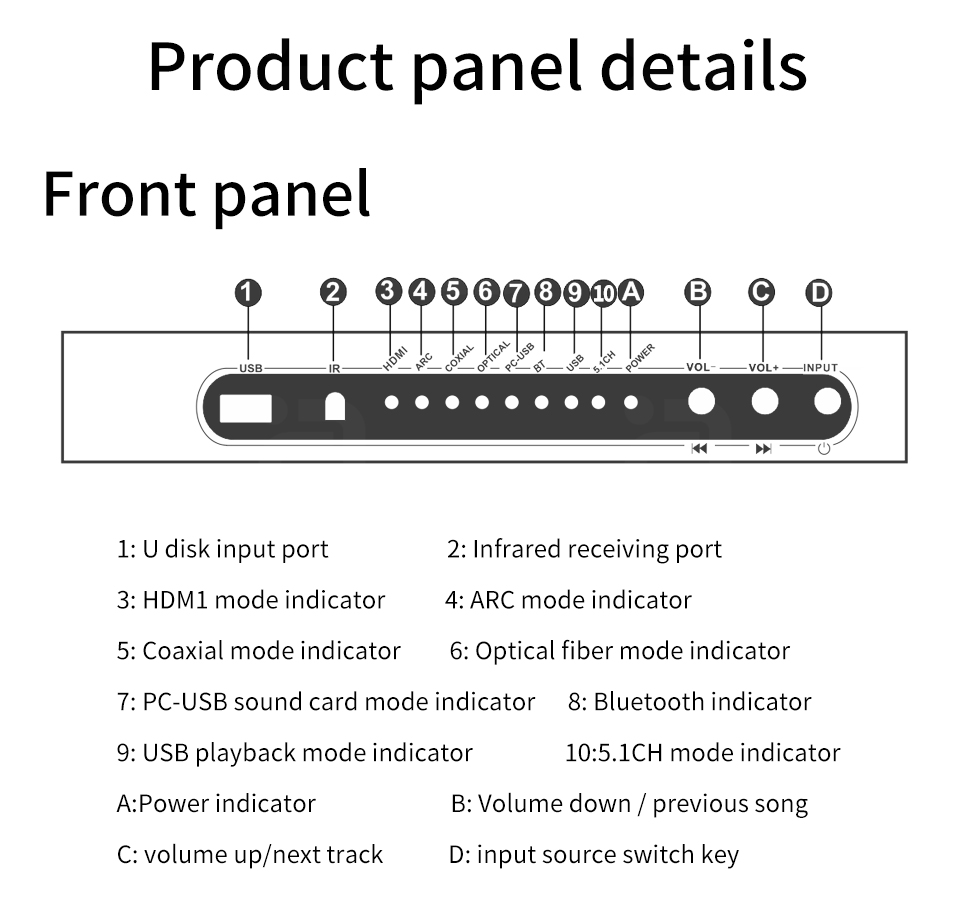
Key Description:
INPUT button:
Short press: the input signal source is switched cyclically, the sequence is as follows
(HDMI->ARC->COX->OPT->PC-USB->USB)
VOL-button:
Long press: more than 3 seconds to decrease the volume
Short press: “Previous” selection in USB playback mode;
VOL+ button:
Long press: more than 3 seconds to increase the volume,
Short press: “Next” selection in USB playback mode.
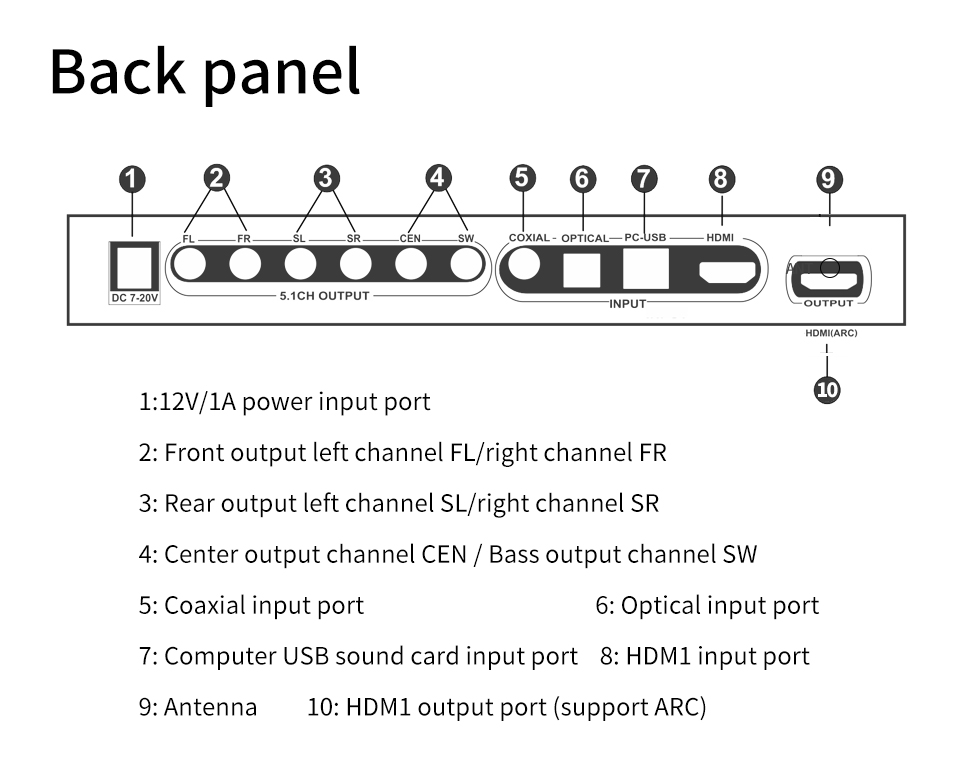
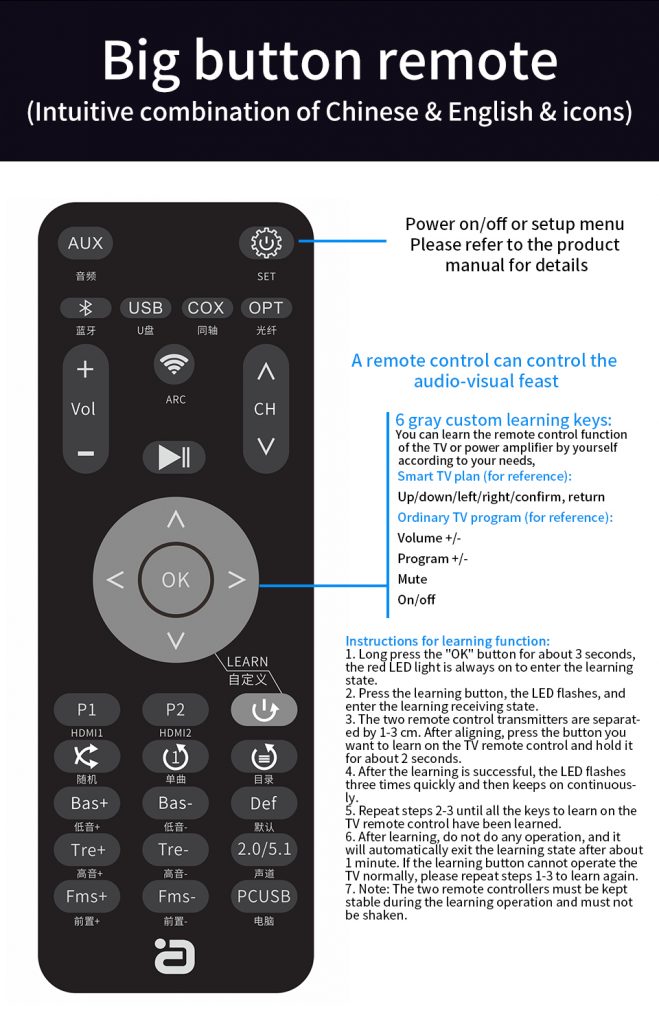
Remote control learning key function operation instructions:
1. Press and hold the “OK” button for about 3 seconds, the red LED light is always on, and it enters the learning state.
2. Press the button to be learned, the LED flashes, and it enters the learning receiving state.
3. The distance between the two remote control transmitters is 1-3 cm. After they are aligned, press the button you want to learn on the TV remote control and hold it for about 2 seconds to release.
4. After the learning is successful, the LED flashes three times quickly and then continues to stay on.
5. Repeat steps 2-3 until all the learning buttons of the TV remote control are completed.
6. After learning, do not do any operation, and automatically exit the learning state after about 1 minute. If the learning button cannot operate the TV normally, please repeat steps 1-3 to learn again.
7. Note: The two remote controllers must be kept stable and not shaken during the learning operation.
Product Specifications:
HDMI supported version: HDMI 2.0 & HDCP 1.4
HDMI resolution support: 4Kx2K@60Hz
HDMI maximum bandwidth: 340MHz
HDMI total baud rate: 10.2Gbps
HDMI input/output TDMS signal: 0.5~1.5Volts p-p(TTL)
HDMI input/output DDC signal: 5Volts p-p (TTL)
HDMI input and output cable length:≤20m AWG26 HDMI standard cable
Supported audio formats: FLAC, APE, AC3, DTS, DTS-HD, DTS-ES, WAV, HDCD, AAC, WMV, MP3, M4A, etc.
DSP sampling rate Sampling frequency: 24bit/192KHz
Digital input level: 0.1~1V p-p
5.1 Analog output (1kHz@0dB): ≥1.5V RMS
SNR@0dB (CCIR/ARM: ≥90dB
Distortion: ≤0.03%
Frequency response: 20Hz~20KHz
Infrared receiving distance: ≤10 meters
Power adapter specifications: AC 100V-240V 50/60Hz, DC 12V/1A
Product size/packaging size (length, width and height): 209x70x27 (mm)/ 229x153x47 (mm)
Net weight/gross weight: 400g/600g
Common fault judgment and processing methods:
Before turning on the power, you should carefully check whether the connection line is normal, and you must ensure that all interfaces are properly connected.
Common fault judgment and processing methods are as follows:
No. Fault phenomenon Cause and solution
1 No power
1. Check whether the power plug is fully inserted
2. Please check whether the POWER button of the power switch is turned on
2 No sound
1. Whether the input signal source is turned on and connected well
2. Confirm whether the signal source channel selection corresponds to the cable interface
3. Whether the indicator light corresponding to the input is flashing, flashing means no signal input
4. Confirm whether the input audio signal format is the format supported by the product
5. Confirm that the power amplifier is turned on and correctly connected to the unit
6. Confirm the volume setting of the decoder and power amplifier and whether it has been muted
7. Whether the sound of the signal source device is set to the corresponding output signal
3 There is noise/abnormal sound
1. Confirm whether the input audio signal format is the format supported by the product
2. Check whether the analog output of the decoder and the output of each channel of the power amplifier are connected correctly
3. Confirm whether the connecting line is in good condition and connected reliably
4 No 5.1 surround effect
1. Check whether the playback audio source is in 5.1 format or DTS/AC3 format audio source
2. Check whether the sound setting of the playback device is source output or RAW external decoding output
3. If you use a TV to connect to ARC or fiber coaxial, please set the TV output to RAW data or source code output
5 Unable to operate
1. The buttons cannot be operated: please power on again and try again
2. The remote control cannot be operated: within 10M of barrier-free operation, check whether the remote control battery is installed or reversed, and whether the battery power is exhausted (please replace the battery)
3. Press the button on the remote control, the remote control head flashes, indicating that the remote control is working, if it does not flash, the remote control is not working
6 Bluetooth wireless pairing
• Make sure the product is in pairing mode
• Make sure this product and the paired device are within range (the mobile phone is close to the device first)
• Delete all connected Bluetooth device records from your phone or tablet. After restarting the phone or tablet to restore the device’s Bluetooth driver, reconnect the device.
• When the distance is too short or the disconnection is unsuccessful, please check whether there is too much interference from 2.4G wireless devices around the environment (such as WiFi signal, wireless mouse, other Bluetooth devices, etc.).
• Please do not place the device on metal objects and do not block them. When the signal is interfered or blocked, it may also cause the sound to be intermittent/stuttered.
Note: U disk can not be recognized? U disk partition table can be changed to mbr
The U disk was originally in MBR format, but now it is used for one-key boot installation system. Some U disks are changed to default GPT (partition table format is GUI format). When the decoder device does not recognize the GUI format U disk, we need to convert the format. For MBR format, the conversion method is as follows (as shown in the figure)
1. DiskGenius is a super hard disk partition tool that can switch the U disk back to the MBR format. Download to local installation: (Please refer to the original official website instructions carefully to avoid damage to the U disk). DiskGenius official website: https://www.diskgenius.cn/download.php
2. After connecting the U disk to the computer for identification, copy the files in the U disk to the local hard disk of the computer for backup.
3. Refer to the picture to format the U disk as MBR format, select a partition, FTA32 format.
4. After format conversion. Copy the audio files to the U disk.

 AYINO Technology Co., Ltd.
AYINO Technology Co., Ltd.








您好!Please login