VG600 multi-function video capture card uses 4 parallel HDMI input interfaces, can be inserted separately or simultaneously HDMI video source, is not affected by each other, video capture is very smooth, no delay, especially for capturing high-definition video, built-in upgrade chip, support 1080P video format, Multiple camcorders, camcorders, DV or video devices with HDMI interfaces can also be accessed.
Capturing video sources with resolutions up to 1080p, it is ideal for all HDMI devices such as PS3,4, Xbox One, Xbox 360, Wii U, Nintendo Switch, dvd, DSLR, camera, security camera and set-top box.
[Infrared remote control] Video capture card with infrared remote control allows you to use this device, combined with a variety of functions, fully functional, which is equipped with an upgrade model, you can remotely control video playback, pause, switch input functions such as mouth, very convenient.
[Mic 3.5MM] Equipped with 3.5MM microphone input and 3.5MM audio output, it is possible to perform voice interpretation and edit interpretation while recording video or live broadcast, and also listen to the audio of each video, the sound in the video is transmitted to the ear to adjust the volume and sound quality. It’s fully functional, it’s very powerful, and it makes for a very powerful experience. High density multi-chip interconnection.

Interface:

Connection and operation:

Attention:
The power port is an auxiliary power port. When the USB3.0 port is insufficient, connect the power supply to the VG600.
For some high-power devices, it may take 3-6 seconds to manually switch the signal source. If the screen cannot be displayed properly, power on the VG600.
Connections:
1. Connect the HDMI OUTPUT outlet, such as the set-top box, to the HDMI INPUT input port of the VG600 through the HDMI cable (19-core +1 HDMI cable), and connect the HDMI output outlet of the VG600 to the display end, such as the TV set, through the HDMI cable.
2. Connect other VG600 ports to the PC, 3.5MM microphone input, and 3.5MM audio output wired headphones or active speakers through USB
3. Connect the USB power cable to the DC 5V port of the device (select a 5V 1A charger with output voltage (do not use a variable voltage fast charge)).
4. Switch the input mode to the corresponding channel by remote control or key adjustment.
※HDMI cable requirements: (Use HDMI2.1 standard cables that meet the requirements, and use as short a cable as possible.)
26AW (19+1 core) HDMI 2.0 cable input up to 8m (Max), output up to 8m;
28AW (19+1 core) HDMI 2.0 cable input up to 5m/ (Max), output up to 5m (Max);
Remote control:
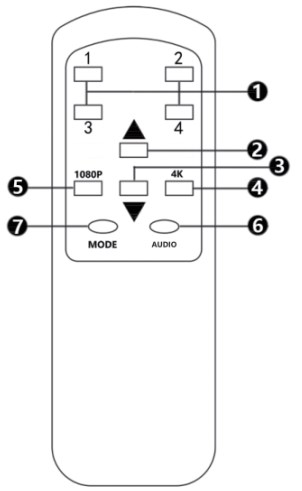
- Full screen, HDMIIN1-HDMIIN4
- Multi-audience mode switches on the big screen
- Multi-audience mode switch under the big screen
- Switch to 4K
- Switch to 1080P
- Voice-frequency switch
- Split screen mode switch
- Note: The infrared remote control requires its own AAA battery. If the battery is not used for a long time, please remove the battery.
Recording software reference: (more software tutorials please search on web)
Product parameters:
Brand: AYINO
Model: VG600
HDMI input loop resolution: 4K YUV4:2:2
HDMI input audio input format and sampling rate format: PCM48KHz
Maximum bandwidth in USB3.0 mode :3Gbps
USB2.0 mode Maximum bandwidth :311Mbps
Power consumption: 5V/1000mA
Operating temperature range :.(-40°C to +85°C)
Operating temperature range: 90%RH (non-condensing)
Material: Aluminum alloy
Product size :130*77* 15mm
Net weight :133.5g
Product use precautions:
Please use correctly and maintain properly to ensure product performance and normal operation.
- Keep away from humid, high temperature, dusty, corrosive and oxidizing gas environment to avoid damage.
- All parts should avoid strong vibration, not collision, knock, fall, so as to avoid damage.
- When unplugging the adapter from the electrical outlet, hold the plug and do not pull the power cord.
- Turn off the power when the machine is not in use (unplug the power adapter when it is not in use for a long time).
- Do not open the cover and do not touch any device in the machine.
- The power adapter provided or approved by the manufacturer must be used
Before powering on, you should carefully check whether the connection line is normal, and you must ensure that all interfaces are properly connected. Common troubleshooting methods are as follows:
Serial number Fault phenomenon Reasons and solutions 1 No electricity 1. check whether the power plug is correctly inserted into the power socket. 2. check whether the power is turned on.
2 No images 1. confirm that the TV is turned on and connected to the machine. 2. input signal source is turned on and connected well. 3. check whether the cable is intact. 4. cable quality (HDMI cable requirements meet HDMI standards).
3 Image blur 1. Reconnect the connection port to prevent poor contact of the socket interface. 2. Cable quality (HDMI cable requirements meet HDMI standards)
4 Remote control unit 1. the remote control battery is electric.
 AYINO Technology Co., Ltd.
AYINO Technology Co., Ltd.








您好!Please login