DA810 is a Hi-Fi audiophile level Bluetooth audio decoding ear amplifier, using Qualcomm QCC5125+CS4398 high resolution chip, with TI TPA6120A2 ear amplifier +JRC5532DD op amp. Support Bluetooth 5.1, fiber, coaxial, three modes of input, Bluetooth support LDAC/ APTX-HD/APTX-adaptive/APTX-LL /aptX /AAC/SBC full Bluetooth protocol, support fiber source output and R&L and 6.5mm ear amplifier +RCA lotus around the channel output. Users can switch and play in various lossless audio source devices; You can also enjoy the convenience of wireless music playback and experience the fun of lossless music. Calm down to listen carefully, all the noisy have gone away, only the sound of nature.

Physical interface intent:
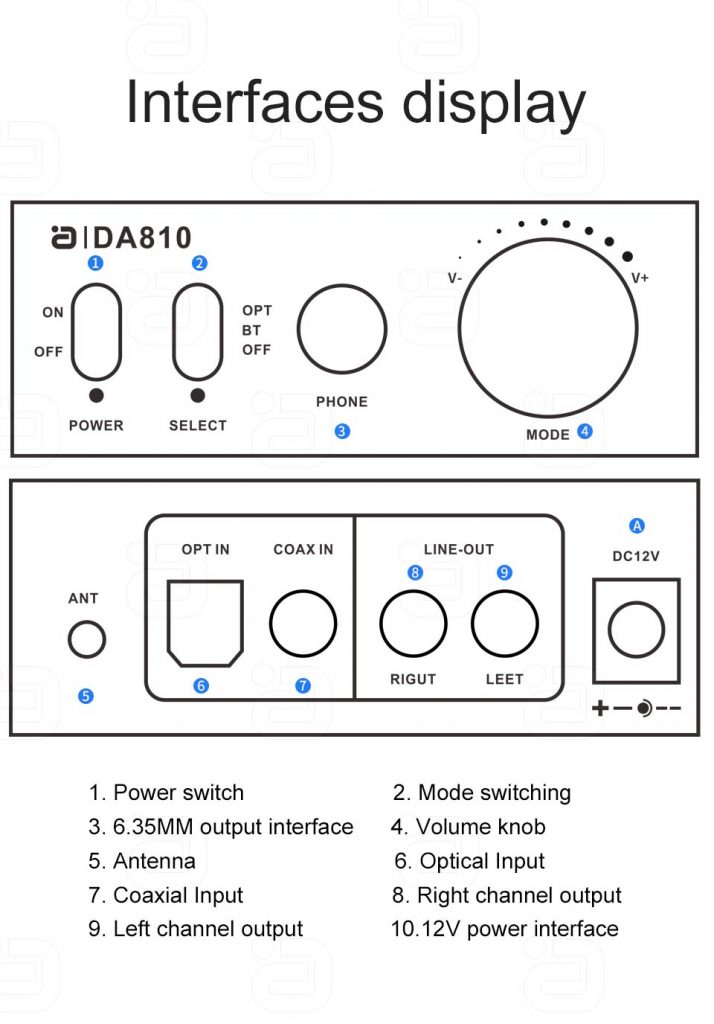
1. Mode switching 3. 6.5MM output interface 4. Volume size knob 5. antenna
6. Optical fiber input 7. Coaxial input 8. Right channel output 9. Left channel output A. 12V power port
Operating instructions:
Mode signal switching status description:
COAX: Coaxial input mode,
OPT: optical fiber input mode.
BT: Bluetooth input mode,
Operation connection method:
1. Bluetooth input:
1) Power on the DA810, and switch the operation mode key to the Bluetooth mode BT switch;
2) Turn on Bluetooth of mobile phone and other devices, click Search and connect to Bluetooth device named DA810(or YJHiFi). Connection pairing.
PS: Can’t pair
• Ensure that the antenna of this product is installed and tightened.
• Ensure that the product is in pairing mode and no other devices are connected.
• Ensure that the product is within range of the pairing device (first close to the connection).
• Delete all connected Bluetooth device records from the phone or tablet device, restart the phone or tablet to restore the device’s Bluetooth driver, and reconnect the device.
3) The phone and DA810 will automatically match the best protocol, and users can also choose the protocol they want. If you want to use advanced protocols such as LDAC or aptX-HD, first confirm whether the phone supports these protocols, such as Android phone first enter the “Settings”, find the “developer options” mode, enter the drop-down to view the support of the phone:
2. Coaxial input:
1) Connect the COAX outlet of the player or TV to the coax (COAX IN) input of the DA810 via a 75 euro coax digital audio cable;
2) Set the player or TV audio to coaxial output. Audio format set to PCM;
3) Switch the signal input channel of the DA810 to the coaxial input mode.
3. Optical fiber input:
Note: When removing and inserting an optical fiber, ensure that the optical fiber is aligned with the seat card. Do not insert the optical fiber backwards or by brute force.
1) Connect the optical fiber output of the player or TV to the optical fiber (OPT IN) input of the DA810 via an optical fiber audio cable;
2) Set the audio of the player or TV to fiber output, and set the audio format to PCM;
3) Switch the signal input channel of the DA810 to the fiber input mode.
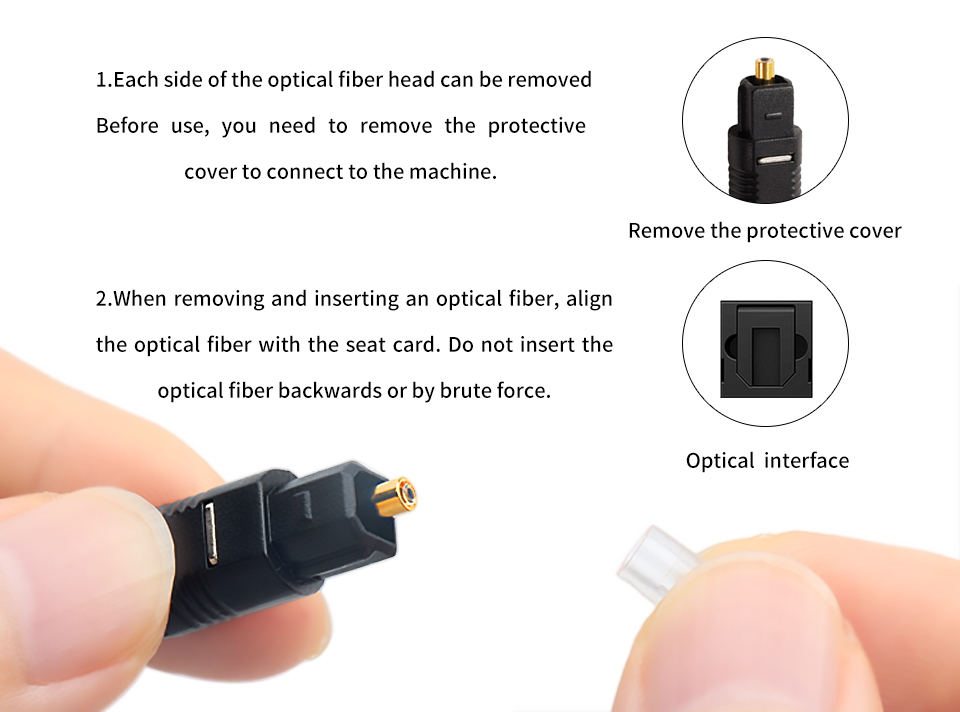
6. Output connection:
1) 6.5mm interface output: Connect the corresponding earphones
2) Left and right channel (R/L) output: connect the corresponding power amplifier or active speaker
7. Power connection:
Connect the 12V/1A power adapter (check the power specifications and do not use non-standard power supplies) to the DC input of the DA810 power supply, and then plug the adapter into the indoor power outlet.
The DC power supply specifications are 5.5mm in outer diameter and 2.1mm in inner diameter. Please use 3C certified power supply to avoid the use of poorly filtered power supply to avoid current sound.
8. Switch
Front panel switch: OFF is off, ON is on
Product parameters:
Brand: AYINO
Model :DA810
Shell material: aluminum alloy
Chip combination :CS4398+CS8416+QCC5125+TPA6120A2+JRC5532DD
Input interface: coaxial + fiber + Bluetooth
Output port :RCA+6.5mm headphone jack
Bluetooth protocol :LDAC/ APTX-HD/APTX-Adaptive/APTX-LL /aptX /AAC/SBC, etc
Bluetooth sampling rate and bit width: 44.1khz /48khz/96khz
Bluetooth sampling bit width :16bit/24bit(Max)
Bluetooth version: Version 5.1
Bluetooth distance: transmission within 15 meters (open space without interference)
Fiber coaxial sampling rate and bit width :192KHz/24bit
Headphone power :600Ω/80mW, 300Ω/160mW, 32Ω/1500mw
Total harmonic distortion :RCA output <0.001%, headphone port output <0.002%
SNR :110dB
Frequency response range :20-20K@1kHz soil 0.3dB
Power supply :DC 12V/1A
Product size :149*104*35mm
Product weight :418g
Troubleshooting and troubleshooting methods:
Before powering on, you should carefully check whether the connection line is normal, and you must ensure that all interfaces are correctly connected.
Common troubleshooting methods are as follows:
| Serial number | Fault phenomenon | Reasons and solutions |
| 1 | No electricity | 1. Check whether the power plug is fully inserted
2. Please check by pressing the knob on the front panel |
| 2 | voicelessness | 1. Whether the input signal source is open and connected properly
2. Confirm whether the signal source channel selection corresponds to the connection line interface 3. Confirm whether the input audio signal format is PCM format supported by the product 4, make sure that the power amplifier or speaker has been started and has been correctly connected with the machine 5, confirm the power amplifier or speaker volume Settings and whether it has been muted 6. Whether the sound of the signal source is set to the corresponding output signal |
| 3 | There is an abnormal noise/sound | 1. Confirm whether the input audio signal format is supported by the product
2, check the equipment analog output and power amplifier output of each sound channel connection is correct 3. Confirm whether the connection cable is intact and reliably connected 4. Replace the power supply or connect the power supply and power amplifier separately to the panel to detect whether there is power interference |
| 4 | Bluetooth exception | 1. Ensure that the antenna of this product is installed and tightened.
2. Ensure that this product is in pairing mode and no other devices are connected. 3, ensure that this product and the matching equipment is within range (first close to the connection). 4. Delete all connected Bluetooth device records from the mobile phone or tablet device, restart the mobile phone or tablet device to restore the Bluetooth driver, and reconnect the device. 5. When the distance is too short or the connection is not successful, please check whether there is too much interference from 2.4G wireless devices around the environment (such as WiFi signals, wireless mice, other Bluetooth devices, etc.). 6, please do not put the device on the metal object, no shelter. When the signal is interfered with or blocked, it may also cause sound interruption/stuttering. |
Daily maintenance:
※ Take measures to prevent moisture and pollution.
※ Cleaning should be done in the off state.
※ When using the machine should be placed in a safe place, do not push items on the machine at will.
※ When there is a fault, please contact the manufacturer and be repaired by professional technicians. Do not disassemble the product at will.
 AYINO Technology Co., Ltd.
AYINO Technology Co., Ltd.








您好!Please login