MR265 Bluetooth 5.2 Audio receiver and transmission in one, using QCC chip scheme high-specification high-fidelity lossless low-delay transmission. Support AUX, optical, coaxial input/output, support APTX-adaptive, APTX-HD, APTX-LL, aptX full series of Bluetooth protocols, LED visual display status and Bluetooth encoding transmission protocol, independent ear playback more pure sound quality, also support Bypass function can any input through to multiple output, The connection is more convenient and solves the problem of frequent plug and unplug cables when using multiple devices. Built-in battery 1000mAh, up to 28 hours long battery life, can work while charging, unplug and close can switch the battery & external power supply work, convenient car or home use environment directly power off, power back connection.
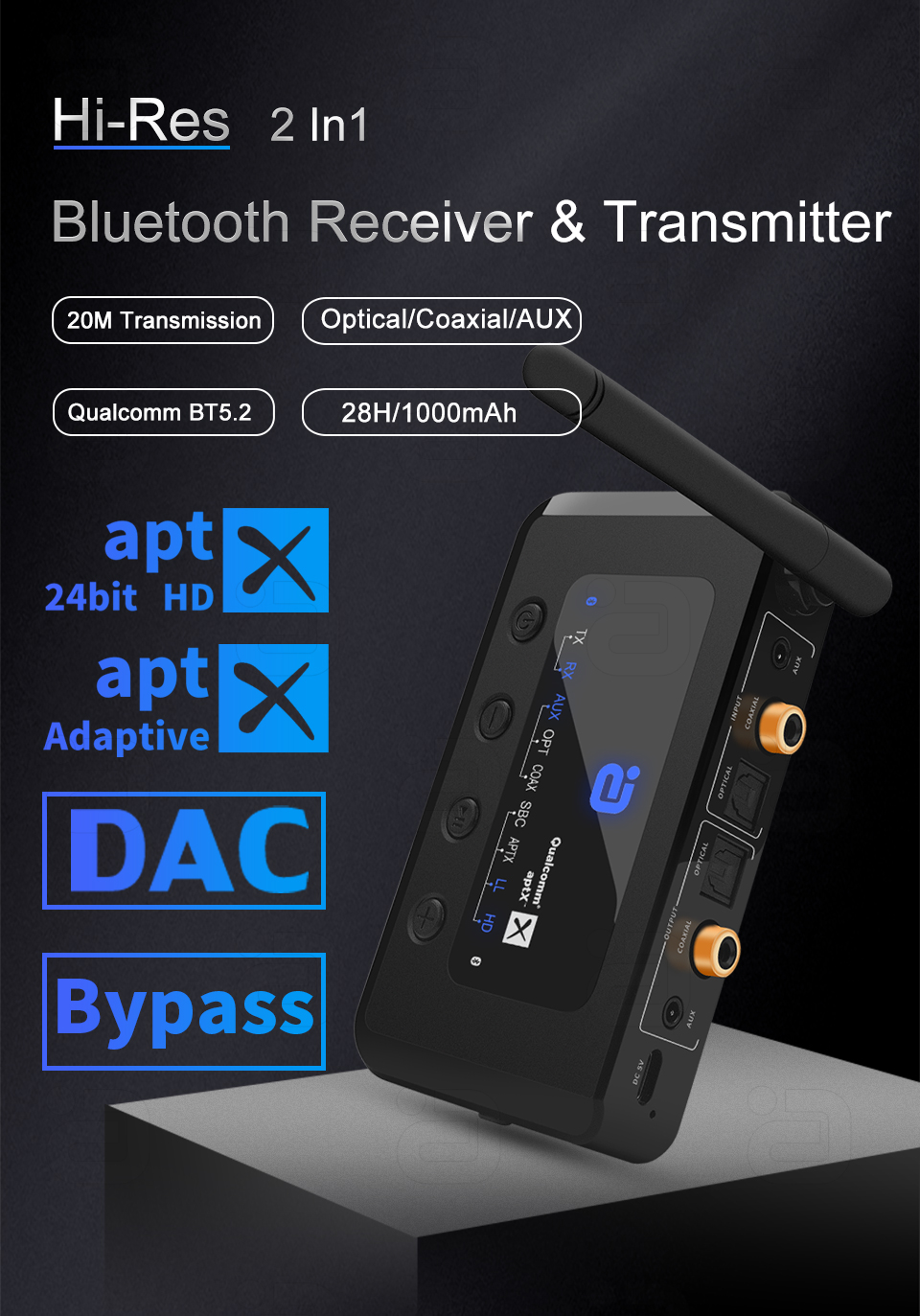
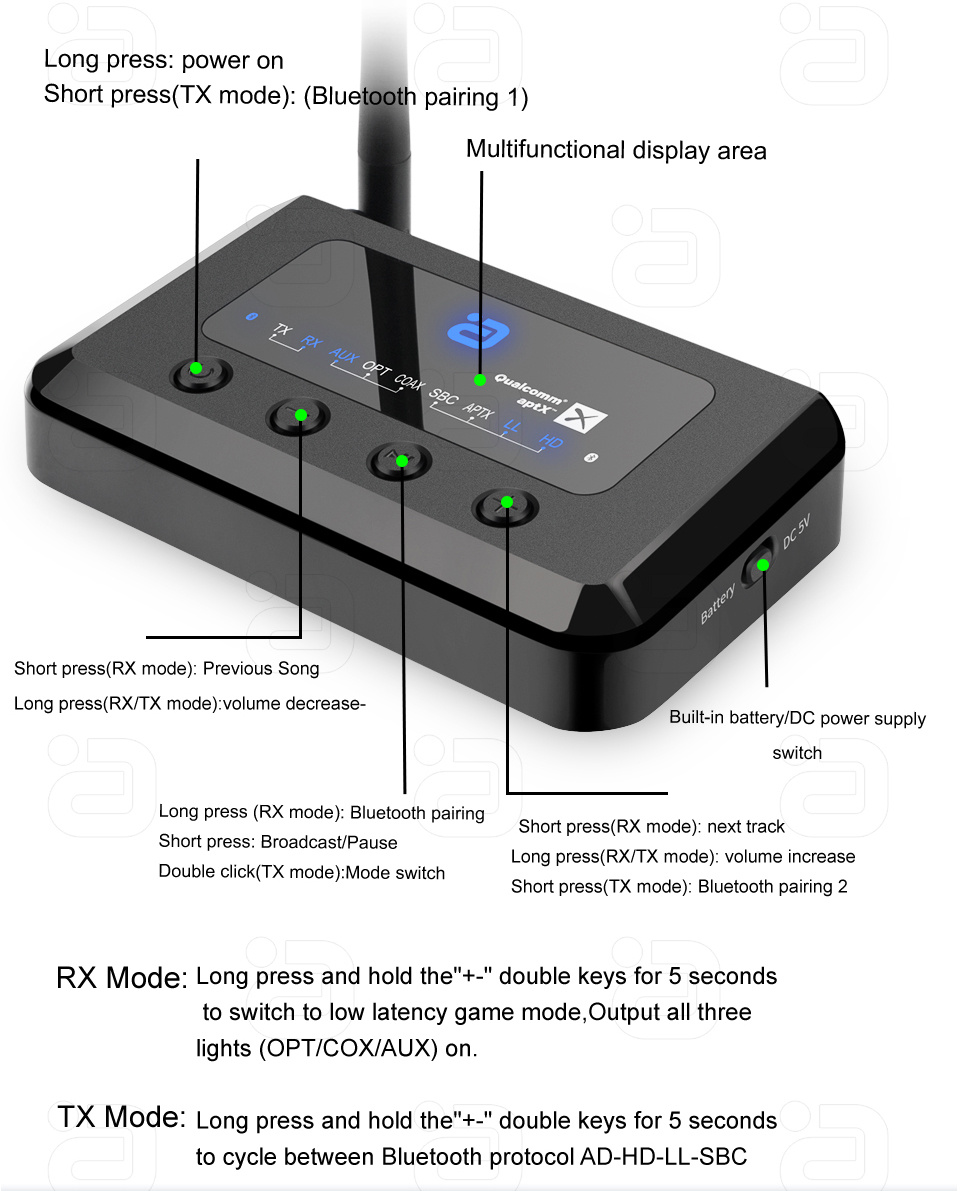

-
Receiving mode
|
|
|
|
|
|
|
|
|
|
|
|
|
|
|
|
|
|
|
|
|
|
|
|
This product can remember 8 paired devices, when more than 8 paired devices, the first one will be replaced.

-
Transmitter mode:
|
|
|
|
|
|
|
|
|
|
|
|
|
|
|
|
|
|
|
|
|
|
|
|
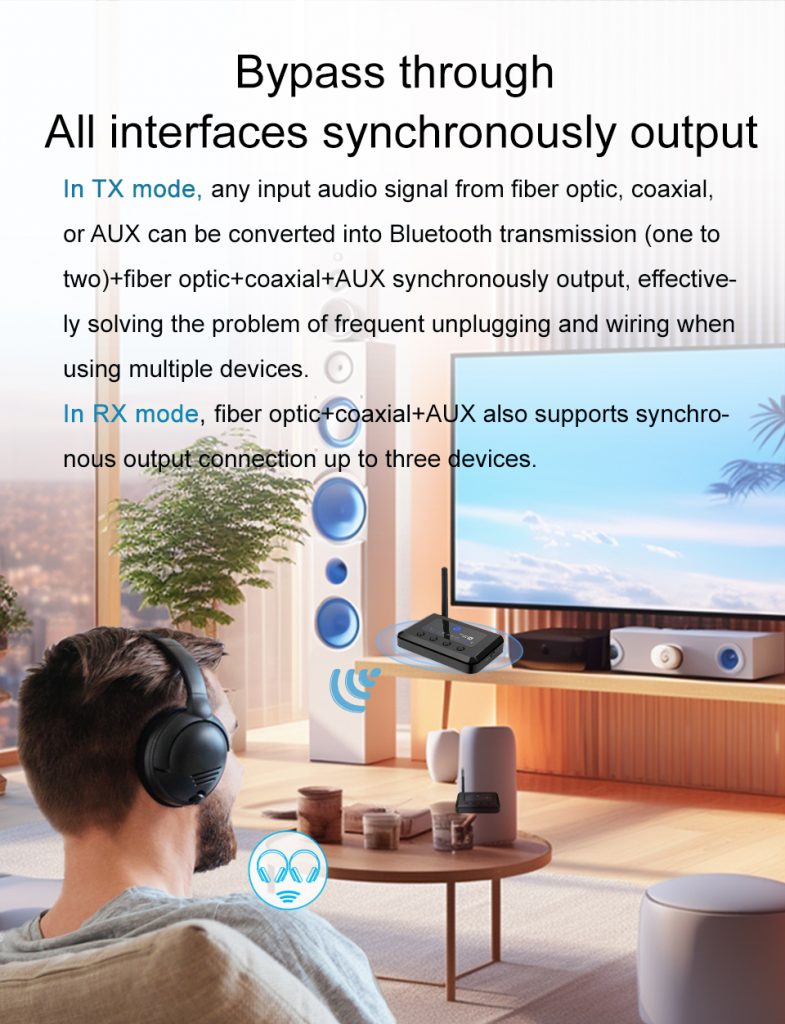
-
In TX mode:Fiber, coaxial or AUX any input audio signal, these input audio can be converted to Bluetooth emission (one tow two)+ fiber + coaxial +AUX synchronous output. -
In RX mode:Fiber + coaxial +AUX also supports synchronous output to connect three devices.
Turn on the key on the right side to turn on DC 5V is to turn off the Battery, and turn on the battery is to use the battery that usually needs to be connected for a long time.When the product is in use, the LOGO flashes, indicating that the device is low in power and needs to be charged.A, Plug the Type-c charging cable into the product charging port, and connect the other end to the USB 5V 1A power output outlet (it is recommended to choose the output voltage 5V 1A adapter (be sure not to use QC variable voltage fast charge power supply), overvoltage will burn the machine).
B. The charging time is about 3 hours. The orange light is on when charging, and the green light is on when charging is complete.
Note: 1, when the battery is too low or the quality of the charging power supply is poor, the device may cause current noise.
2, charging use, when the battery will be full, may produce charging backflow noise, remove the charging line can be solved.

Product parameters:
Bluetooth version :V5.2
Bluetooth protocol :A2DP/AVRCP/PBAP
Bluetooth coding:
Transmit Tx:aptX Adaptive/aptX HD/aptX LL/aptX/SBC
Receiving RX:aptX Adaptive/aptX HD/aptX/AAC/SBC
Input/output interface: Fiber/coaxial /AUX
Battery capacity :1000mAh
Effective distance :≥20(empty space without interference)
Operating time: Receiving RX-28 hours, transmitting TX-26 hours
Charging time :3h
Input voltage :DC 5V
Product size :120x75x27mm
Product weight: 107g
This product uses Qualcomm QCC chip, compatibility is the best, one to two, if your two Bluetooth devices use the Bluetooth scheme is not the same, because the chip design is different, three different brands of chip devices may not be synchronized or connected, this is because of the different differential emission of different solutions used by the device. You can try to replace two Bluetooth headset connections of the same brand, preferably a device with a Qualcomm QCC chip.
Common problems and solutions
Can not Power on
• Select a qualified adapter to power on, it is recommended to choose an output voltage of 5V 1A adapter (be sure not to use a variable voltage fast charge).
• Turn on the switch.
• Check whether the power cable is normal.
Unpairing
• Ensure that the product is in the corresponding pairing mode (RX-receive, TX-transmit) and the indicator light is blinking.
• Ensure that the product is within range of the pairing device (first close to the connection).
• Delete all connected Bluetooth device records from the phone or tablet device, restart the phone or tablet to restore the device’s Bluetooth driver, and reconnect the device.
• When the distance is too short or the connection is not successful, please check whether there is too much interference from 2.4G wireless devices around the environment (such as WiFi signal, wireless mouse, other Bluetooth devices, etc.).
About current noise
1. Please check whether the audio cable is improperly connected and re-plug the rotary audio cable connector;
2. If the power cable and audio cable are connected to the same device, please connect the power cable to the main charge or replace the power supply to avoid interference from the common ground power supply.
3, due to the weak anti-interference ability of some audio source equipment, other wireless signals are imported into the audio source along the audio line, causing interference. Please change the audio cable with shielding or use another device to test.
4, some audio sources informal standard transfer, please replace the audio source test.
Does not match with computer Bluetooth
• Download the latest driver from the Bluetooth manufacturer or download Chizuki software (supports A2DP protocol). Contact your PC supplier for more information.
• Or download third-party Bluetooth driver: Chiki software (supports A2DP protocol).
Can’t hear the sound
• Ensure that the device is properly connected to the product and that the input mode (double click Play/Pause button) is set correctly
Receive mode (RX) – Corresponds to OUTPUT output port
Transmit mode (RX) – corresponds to the INPUT signal input port
• Check the volume of each connected device
• Ensure that the sound of audio source devices such as TVS is set to fiber or coaxial output and that the audio format is PCM.
• Ensure access to the corresponding digital or analog input/output mode.
• If the digital audio transmission synchronization with the connected device is abnormal, please press the reset button in the AUX hole to reset and restart.
 AYINO Technology Co., Ltd.
AYINO Technology Co., Ltd.








您好!Please login