WD850 main network streaming media player + high-end aptxHD wireless Bluetooth audio + Dolby Atmos DTSHD surround 5.1 audio decoding application player + U disk lossless playback, there are currently two models, namely WD850 version 2.0 standard version HIFI level wireless streaming media player And WD850D 5.1 professional digital high-definition music decoding player (hereinafter referred to as WD850), it is more suitable to describe the WD850 series as “the sparrow is small, but it has all the internal organs”, it only has half a sheet of A4 paper (249*85* 35mm) size, but it can provide a variety of music usage methods to meet the audio-visual needs of HIFI music playback + blockbuster video surround sound. The WD850 can be connected to the network through a network cable or Wi-Fi, so it does not matter if there is no network cable near the speaker, allowing users to arrange the location of the speaker more flexibly. In addition, the Wi-Fi function also allows the multi-room playback capability to be utilized more effectively, enabling multiple group playback with streaming media players such as the WR320 under the AYNIO brand.

5.1 channel separation test audio source (please right click – link and save as):
http://www.aoyint.com/software/audiotest/51 audio 6CH channel DTS test.dts
Or download the test sound source package, the sound source is as shown in the screenshot (including the above separated test sound source, no need to download repeatedly, please right click – link and save as)
http://www.aoyint.com/software/audiotest/51test.rar
About device 5.1 hard decoding
To achieve a true 5.1 surround effect, the following three points are indispensable:
1. Movie source: movies and music files in DTS Dolby AC-3 format are downloaded. 5.1 5.1 Movies and Music Channels online for game consoles.
2. Playing equipment: Sony PS2, PS3, PS4 with optical output, Microsoft XBOX360 XBOX ONE game console with optical fiber, coaxial (S/PDF) output DVD Blu-ray player, hard disk player, computer, TV, set-top box, TV box , projector, etc.
3. Speaker or power amplifier equipment: 5.1 power amplifier 5.1 active speaker with 5.1 analog lotus port 3.5MM port input. Or it can be combined into an independent 6-channel 5.1 amplifier sound.
Player source code settings:
The audio source device of the player must be set to “source code” (various manufacturers have different representation methods, there are source code SPD|F digital, bit stream, transparent transmission, automatic, RAW, etc.) output; decode the decoder and separate out 6 channels Output through the 5.1 Lotus port.
Features:
Support streaming media network playback (wireless and wired dual connection), Qualcomm Bluetooth 5.0, AUX, optical fiber, coaxial, U disk playback, external computer sound card multi-mode audio input
Support optical fiber, coaxial, three groups of AUX synchronization output (5.1 surround six-channel output).
Support general streaming media protocol push such as network Airplay/Qplay/DLNA/Spotify.
Support Qualcomm aptX HD Bluetooth reception, up to 24-bit 48KHz transmission, the receiving distance can reach more than 15 meters, and the connection is fast and stable.
Standard remote control and APP, support APP, knob or remote control to adjust volume and playback mode.
With USB playback and channel selection power-off memory function, that is, remember the playback state before power-off.
USB playback has operations such as previous/next, single loop/all loop, pause/play, etc.
Support four play mode switching, full cycle, single cycle, sequence play, random play.
External multi-function infrared remote control, support six-key custom learning function, can copy TV or power amplifier infrared remote control.
Standard DC 12V/1A external power adapter power supply.
WD850D 5.1 Professional Edition: 1) Support Dolby Atmos, AC3, DTS, LPCM, HDCD, PCM, Dolby digital, Dolby Prologic II and other digital audio format decoding. 2) Using 24 bit/192KHz audio DSP, the fourth generation 24bit/192KHz DAC six-channel chip, with power-on reset function.
2) Support 5.1CH (green), 2.1CH (cyan), 2.0CH (blue) three modes of output, only FL and FR have output in 2.0CH output mode.
3) U disk supports playing lossless music in various formats (such as DTS, AC3, WAV, APE, FLAC, MP3, etc.), with a maximum capacity of 128G/FAT32 format.
4) All input source interfaces (wireless network/coaxial/optical/PC-USB/AUX/Bluetooth/USB playback) can be decoded into 5.1ch interface output, automatically detect and identify the input digital audio signal format, if the audio source is 5.1CH Hard decoding (true 5.1), soft decoding (virtual 5.1) if the slice source is 2.0/2.1CH.
Note: AUX/wireless bluetooth/wireless network (currently wireless audio technology only supports 2.0 transmission), it is 2.0 audio input and can be virtualized as 5.1 output.
5) All input source interfaces (wireless network/coaxial/optical/PC-USB/AUX/Bluetooth/U disk) can be converted into optical fiber and coaxial digital source synchronous output, and users can match the power amplifier to decode.
Device connection debugging:
1. Install and tighten the Bluetooth and WIFI antennas.
2. Connect the 5.1 or 2.0 audio (FL/FR) output port of the WD850D decoder to the corresponding connection of the 5.1 or 2.0 power amplifier or the input (INPUT) of the speaker through the standard 3.5 to RL lotus cable, and switch the power amplifier to the corresponding 5.1 Channel DTS or AC-3 input or AUX, CD input (for specific mode selection and connection, please refer to the text next to the interface of the machine). FL-Front Left, FR-Front Right, SL-Surround Left, SR-Surround Right, CE-Center, SW-Subwoofer
3. Connect the 12V/1A power adapter (please check the power supply specifications, do not use non-standard power supply at will) to the DC power input port of the WD850D decoder, and then plug the adapter into the indoor power socket. The WD850D will start automatically when it is powered on, and the indicator light is always on.
4. Bluetooth input mode: Turn on the WD850D, switch to Bluetooth mode (M light is always on blue), open the mobile phone Bluetooth to search for devices, click the Bluetooth name (WD850) to pair, it shows that the connection is successful, open the mobile phone music player and click to play music.
WD850D supports SBC, AAC, aptX, aptX ll, aptX HD Bluetooth protocols, and supports manual protocol switching between aptx ll (low latency)/aptX HD (high sound quality), and requires mobile phones and other transmitting devices to support the corresponding matching Bluetooth protocol synchronously .
Switch the WD850 to Bluetooth mode.
Long press a key (10 seconds):
The aptX_ll protocol can be switched on and off, the yellow light flashes three times slowly to turn on aptX_ll, and the yellow light flashes 5 times to turn off aptX_ll;
Long press the previous button (10 seconds):
The aptX_HD protocol can be switched on and off, the red light flashes slowly three times to indicate aptX_HD, and the red light flashes five times to close aptX_HD;
Short press the play button: playback pauses;
Long press the play button (3 seconds): Bluetooth enters forced pairing and connects to a new device;
When Bluetooth cannot be paired: Delete all connected Bluetooth device records from the phone or tablet. Reconnect the device after restarting the phone or tablet to restore the device’s Bluetooth driver. (or refer to the FAQ below)
5. It is strongly recommended to connect the speakers through Bluetooth mode debugging to ensure that the power amplifier or speaker is properly connected to the WD850D and makes sound. If there is an abnormality, connect the speaker FL or FR or use a 3.5mm earphone to connect the decoder output 6 ports one by one. Check that the decoder output is normal and then switch to other modes.
6. Network streaming media playback mode,
Wired networking: WD850D can access the Internet through RJ45 wired or WIFI wireless. When choosing wired networking, just connect the RJ45 network cable connected to the router to the device, and the two indicators on the RJ45 network port of the device will light up. That is, automatically obtain the network IP address to connect to the Internet. The mobile phone only needs to download the APP or directly use the software that supports streaming media playback, such as QQ music, to ensure that the mobile phone is connected to the same router WIFI signal, and the device can push the streaming media playback within the same local area network as the device. It is recommended to use the QPLYA function of QQ Music, which supports list push.
Wireless networking:
1. When the router supports and enables the WPS one-key networking function, it can be automatically paired by pressing the WPS button of the router and the WPS button of the WD850D.
2. You can also choose to download WIIM (Legacy Play) software for wireless networking. Copy the URL to open and download http://www.aoyint.com/software/MUZOV3.apk or scan the QR code below
3. The device will automatically turn on when it is powered on. After 20 seconds, the device will start and switch to WiFi mode. The mode light changes from fast flashing green to slow flashing green.
4. Turn on the WiFi switch of the mobile phone and connect to the WD850-xxx wireless WiFi network signal. (If there is no operation within two minutes, the WD850_xxx signal will be automatically hidden, you can long press the REST button (5 seconds) on the back of the machine to reset the network or restart the machine)
5. Open the MUZO software, follow the prompts to connect to the 2.4G WIFI signal at home, and enter the password for the networking wizard to connect to the Internet. See the networking video below.
For more details on the operation of streaming media playback functions and the settings of third-party software, please refer to the relevant instruction catalogue chapter of the streaming media player.
This official account: Manual 1 – Streaming Media Audio – Instructions for Networking Operation for the First Time Using the Device – Software Settings: QQ Music/Kugou/Baidu Music/HIFI Music Pro/Apple Airplay/Win7 DLAN.
7. U disk playback mode (white light is always on):
1. Please format the U disk first or check whether the U disk is FAT32 format 16bit.
2. Copy the audio files to the U disk, you can create a first-level folder to classify and copy. The maximum support is 128G. It is recommended not to copy multiple audios to the U disk, which will affect the reading speed of each disk scan.
3. Insert it into the USB port of the decoder, and switch the WD850D to USB playback mode through the knob or remote control.
PC: When the U disk cannot play 5.1 audio, press and hold the knob M key for 10 seconds to switch the U disk system to 5.1 decoding mode.
8. Optical or coaxial or AUX audio input mode, connect the optical or coaxial or AUX output port of the player or TV to the optical fiber (OPT INPUT) of the WD850D through the optical audio cable or 75 ohm coaxial audio cable or AUX audio cable Or coaxial (COA INPUT) or AUX (AUX INPUT) input port, set the audio output of the TV to optical or coaxial output, WD850D switch the corresponding optical fiber (purple light is always on) or coaxial (yellow light is always on) or AUX (solid red) input.

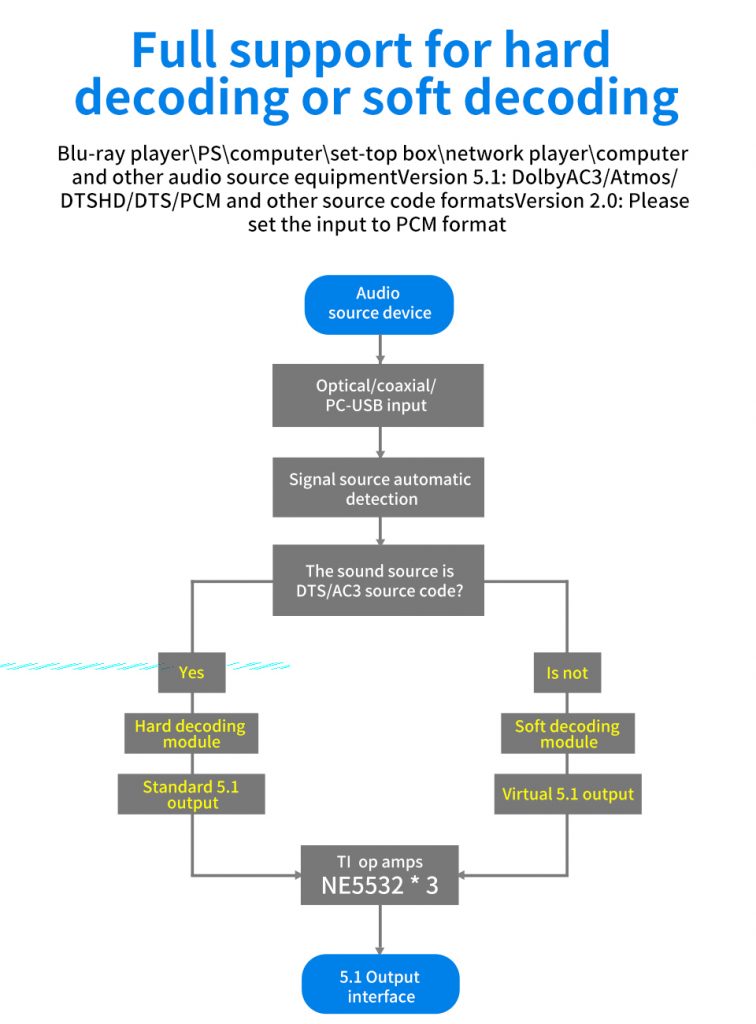
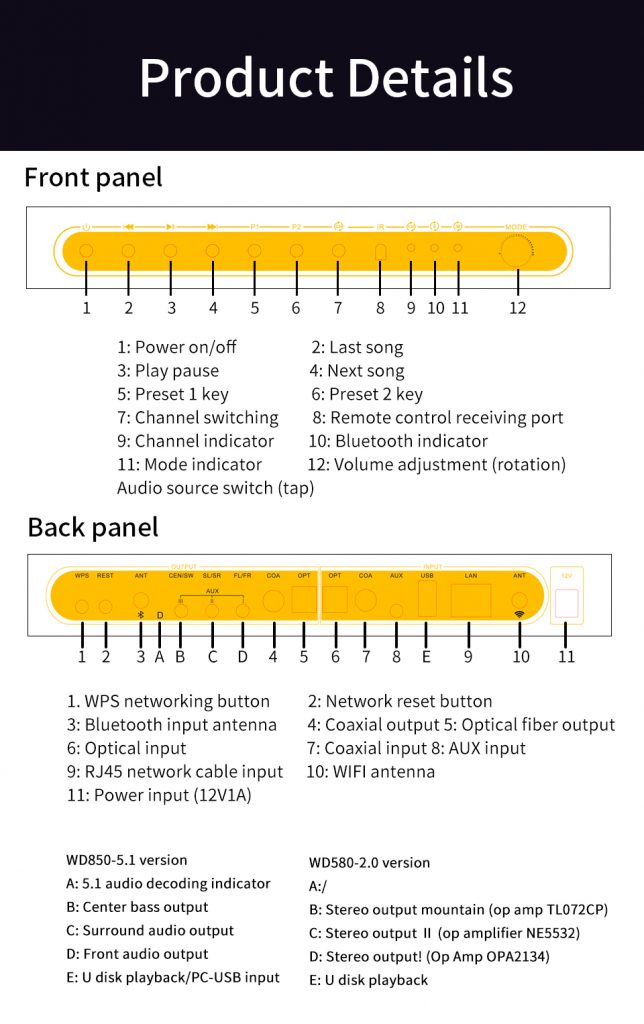
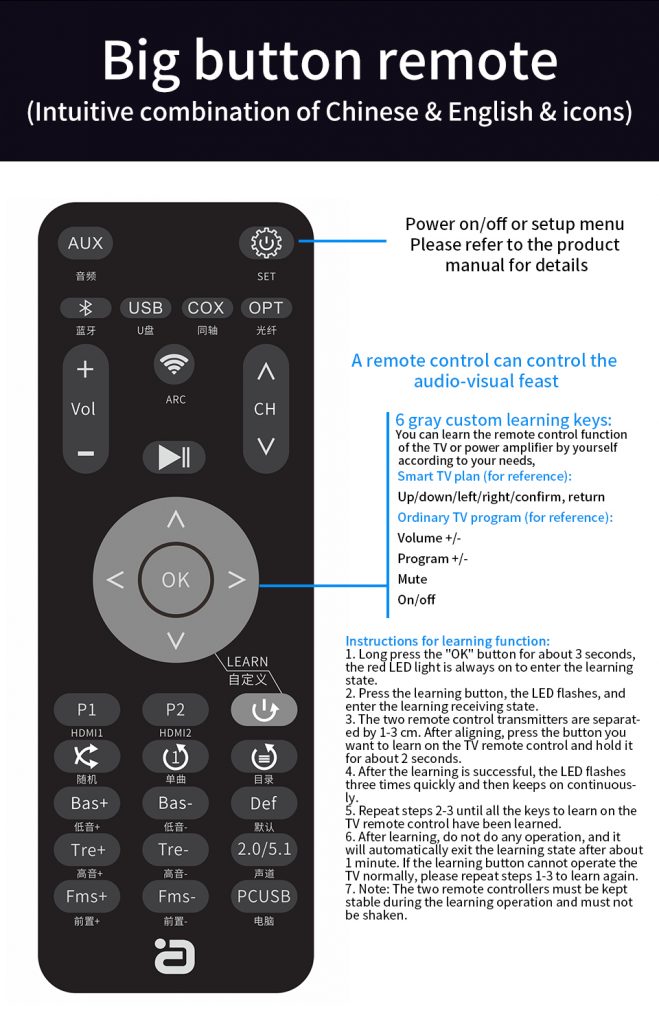
Remote control learning key function operation instructions:
1. Press and hold the “OK” button for about 3 seconds, the red LED light is always on, and it enters the learning state.
2. Press the button to be learned, the LED flashes, and it enters the learning receiving state.
3. The distance between the two remote control transmitters is 1-3 cm. After they are aligned, press the button you want to learn on the TV remote control and hold it for about 2 seconds to release.
4. After the learning is successful, the LED flashes three times quickly and then continues to stay on.
5. Repeat steps 2-3 until all the learning buttons of the TV remote control are completed.
6. After learning, do not do any operation, and automatically exit the learning state after about 1 minute. If the learning button cannot operate the TV normally, please repeat steps 1-3 to learn again.
7. Note: The two remote controllers must be kept stable and not shaken during the learning operation.
Product parameters
Item model number: WD850
Bluetooth chip: QCC3034 V5.0
Bluetooth protocols: AAC, SBC, aptX, aptX-LL, aptX-HD
WIFI transmission protocol: Airplay, DLNA, Spotify, Qplay, etc.
Frequency response: 20Hz~20KHz
Supply voltage: 12V / 1A
U disk capacity: FAT32 128G
U disk supported formats: MP3, WMA, WAV, FLAC, AAC, etc.
5.1 Decoding format: Dolby Digital (AC3)/Atmos/DTS-HD/DTS/PCM, etc.
Product size: 249*85*35mm
Common fault judgment and processing methods:
Before turning on the power, you should carefully check whether the connection line is normal, and you must ensure that all interfaces are properly connected.
Common fault judgment and processing methods are as follows:
No power
1. Check whether the power plug is fully inserted
2. Check whether the power supply is working properly, replace it with the router’s 12V 1A power supply
No sound
1. Whether the input signal source is turned on and connected well
2. Confirm whether the signal source channel selection corresponds to the cable interface
3. Whether the corresponding indicator light corresponds to the correct mode
4. Confirm whether the input audio signal format is the format supported by the product
5. Confirm that the power amplifier is turned on and correctly connected to the unit
6. Confirm the volume setting of the decoder and power amplifier and whether it has been muted
7. Whether the sound of the signal source device is set to the corresponding output signal
There is noise/abnormal sound
1. Confirm whether the input audio signal format is the format supported by the product
2. Check whether the analog output of the decoder and the output of each channel of the power amplifier are connected correctly
3. Confirm whether the connecting line is in good condition and connected reliably
No 5.1 surround effect
1. Check whether the playback audio source is in 5.1 format or DTS/AC3 format audio source
2. Check whether the sound setting of the playback device is source output or RAW external decoding output
3. If you use a TV to connect to ARC or fiber coaxial, please set the TV output to RAW data or source code output
Can’t operate
1. The buttons cannot be operated: please power on again and try again
2. The remote control cannot be operated: operate within 10M without obstacles, check whether the remote control battery is installed or installed reversely, and whether the battery power is exhausted (please replace the battery)
3. Press the button on the remote control, the remote control head flashes, indicating that the remote control is working, if it does not flash, the remote control is not working
Bluetooth wireless pairing
1. Make sure the product is in pairing mode
2. Make sure that the product and the paired device are within range (the mobile phone is close to the device first)
3. Delete all connected Bluetooth device records from the phone or tablet. After restarting the phone or tablet to restore the device’s Bluetooth driver, reconnect the device.
4. When the distance is too short or the disconnection is unsuccessful, please check whether there is too much interference from 2.4G wireless devices around the environment (such as WiFi signal, wireless mouse, other Bluetooth devices, etc.).
5. Please do not place the device on metal objects and do not block them. When the signal is interfered or blocked, it may also cause the sound to be intermittent/stuttered.
Note: U disk can not be recognized? U disk partition table try to change mbr can be solved
The U disk was originally in MBR format, but now it is used for one-key boot installation system. Some U disks are changed to default GPT (partition table format is GUI format). When the decoder device does not recognize the GUI format U disk, we need to convert the format. For MBR format, the conversion method is as follows (as shown in the figure)
1. DiskGenius is a super hard disk partition tool that can switch the U disk back to the MBR format. Download to local installation: (Please refer to the original official website instructions carefully to avoid damage to the U disk). DiskGenius official website: https://www.diskgenius.cn/download.php
2. After connecting the U disk to the computer for identification, copy the files in the U disk to the local hard disk of the computer for backup.
3. Refer to the picture to format the U disk as MBR format, select a partition, FTA32 format.
4. After format conversion. Copy the audio files to the U disk.
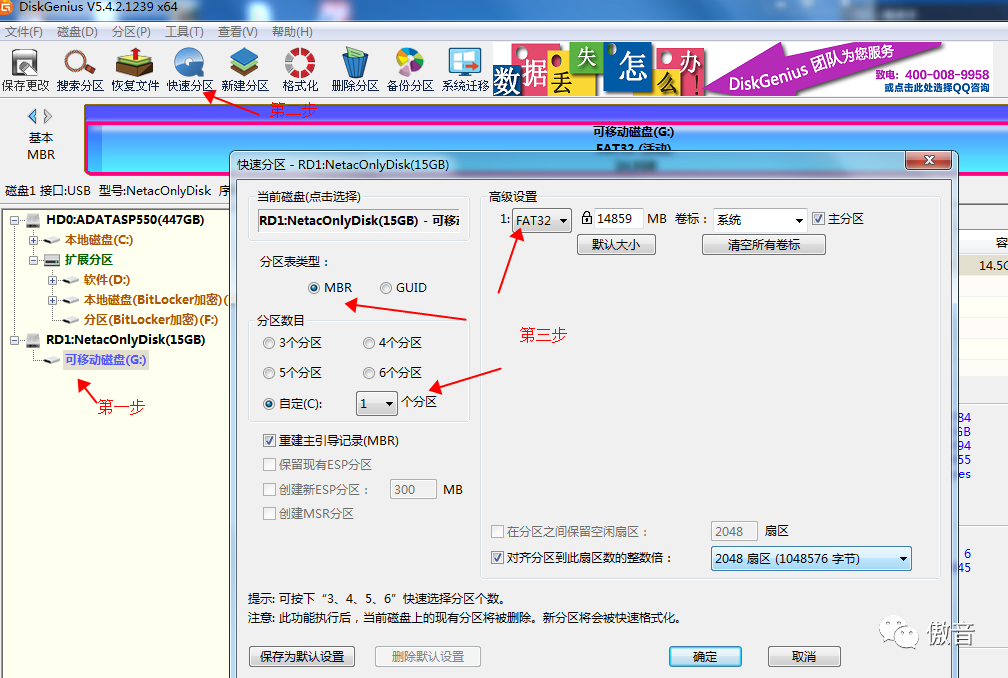
 AYINO Technology Co., Ltd.
AYINO Technology Co., Ltd.








您好!Please login